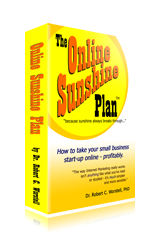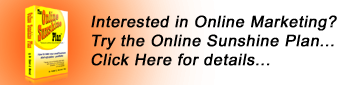Lesson 2. Something to write about:
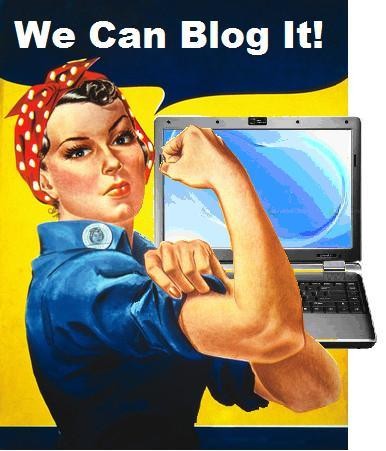 Get
information coming to you to write about. The trick with being prolific
consists of being able to consistently and immediately run with the
inspiration you are getting. A lot of this is simply being able to note
down your ideas when you get them and then be able to immediately
research answers to the questions you have.
Get
information coming to you to write about. The trick with being prolific
consists of being able to consistently and immediately run with the
inspiration you are getting. A lot of this is simply being able to note
down your ideas when you get them and then be able to immediately
research answers to the questions you have.
So you are going to need a decent Internet connection and preferably and always-on computer that you can easily access at a moments’ notice. I also have a lot of letter-sized notepads around (legal pads) that I can “brainstorm” on when I’m sitting around away from my computer. (An idea here – if you rip out individual pages from this pad, get a three-hole punch and put them in a binder in date order, or by subject/date.)
Google Alerts
Now where you get your inspiration is by having a regular traffic/data
flow. How I’ve done this is with Google Alerts (http://google.com/alerts)
How to set this up is over at WildApricot.com as both Part One
and Part Two.
Once you have this set up and getting Google to deliver your data, you will probably want to refine your searches. Part Two links to a cheat sheet of operators you can use to fine-tune your searches. Mostly, I’ve used OR to include stuff together. Put a string of names together such as “Joe Scammer” OR “Charlie Frayed” OR “Coltorama Moodless” and you’ll then get everything on all three of these people in one result. Note that you put the names in quotes to only get results with that exact name. Read that cheat sheet and you’ll be able to refine your searches even better than I have (I didn’t know about that reference until today.)
I used to peak out at about 15 searches, so being able to combine search phrases into one search will give you more you can aggregate.
Google Reader
As you start off with Google Alerts, you’ll be getting these into your
email. But a more efficient way of dealing with these is to set them
into Google Reader. This is another options you have with Google Alerts
– and allows you to quickly scroll through the relevant points to pick
out stuff you will need.
Google Docs
Extracting the data is pretty simple. I recommend another Google tool –
Google Docs (which you know about.) Copy past from your Reader directly
into a new document on Docs. Add your comments and additional analysis
there – then simply copy the whole file and paste into your blog post.
Sometimes you’ll get some oddball formatting that shows up – in that case you may want to copy the whole text into a text editor, and then copy it from there into your blog post. You’ll lose all your formatting and have to do it over, but you’ll also loose the oddball tables and weird html stuff in the background which makes it do strange stuff on your blog.
A note – if you find videos, Google Doc’s won’t handle these. You’ll have to get the embed code and then put it on your site separately. If that’s too difficult, then just get the link.
WordPress tags search
Another source for material is WordPress.com – go to this site and then
enter your phrase in quotes, like “Internet Auction Solutions” and they
will then give you all the recent posts in this area. Over to the
right, you’ll also see an RSS feed for this search. If you copy that
link and paste it into your Google Reader, these will also be delivered
to your Reader.
As well, if you visit these sites, you’ll see that they usually have an RSS feed which you can subscribe to in your Reader and so keep on top of who is saying what.
(A note here: when you leave comments on others blogs you are making that blog post more popular in Google’s estimation. So if you check your Reader regularly, you can comment on all the blogs which are both giving you data and also pointing the spotlight on our infamous scammers. This also puts them to the top in Google’s searches, which drives the scammers off the front page. I’ll go more into this later…)
You can also expand your searches into other venues – and anything that gives you an RSS feed can be dropped into your Google Reader so you can get the data.
Another cute tool
Looking over one of my old desktops found a cute little tool which is a
little funky and crashes too often, but it gives you a lot of data from
various sources – and can take any given search phrase and find tons of
additional data which some of the broader searches can miss.
This is the Niche Browser. And this has probably some of the stupidest promo around, so you are going to have to take my word for it. I found an interesting review of this which has a video from Jason Moffatt, the creator. That video will tell you about version 3, how it works and how to use it.
So have fun with this – and get a lot of content you can follow up on.